LIFE'S A DRAG WHEN YOU'RE USING REALBasic!
$30-5000 USD
K zaplacení v momentě doručení
SUMMARY:
This project involves creating several drag-and drop editable text fields that can be moved around and nested.
Once edited and moved, the user should be able to save the result as an RTF or Word document and print/print preview the results. The software should also open saved documents.
This should be programmed in RealBASIC 5.5 or in VB 6 or .NET and ported over to RealBASIC by you.
## Deliverables
DETAILED SPECIFICATION:
1. A Wizard should to ask users to input any number of titles, including a main title. Titles can be edited or deleted before moving on to the next screen.
2. On the next screen, their titles will appear (along with a movable toolbar containing the icons that will perform most of the actions of the program).
The main title will appear at the top of the screen (see A in picture). The remaining titles (such as B and the other two 'user-editable titles') will also be listed on the screen if they fit. If they don't fit, a scrollbar will appear and the user will be able to scroll down and see the remaining titles. The user will be able to click on any of the titles and edit them.
3. Beneath each title will be several rows of editable text, which will also allow styled text (such as bullet points, underlining, emboldening).
4. The editable text fields will expand and shrink depending on the amount of text the user types in them.
5. The user can left-click an editable text field. In this case, the text field will be outlined with several small squares (similar to when clicking on a picture in MS Word). The user can then delete the text field (and its associated title) by pressing the delete key (or a button on-screen).
6. Users can move an editable text field (and the associated title at the same time) by dragging and dropping them in the desired place on screen. Whilst dragging, the text field and associated title will invert in colour (see H in picture). The position in which the object will be dropped will appear on the screen as a line marker (see I in picture).
7. If users left-click on a title, the contents of all editable text fields (not just those associated with the title that was clicked on) will collapse entirely and only the titles will be visible (along with an expand button that looks like J in picture). Users can then drag and drop the titles to move them, or click on a title and edit or delete it in a similar way as described above.
8. There should be an undo and redo facility.
9. An editable text field and title can also be dropped into or dragged out of another editable text field in the same way (in effect creating a nested text field and associated title, see E and F). Next to each nested text field should be an arrow button (see E) that will collapse all nested text fields on the current screen and show only their titles (see J). The downward arrow button (J) can be clicked on to reverse this process.
The program should allow for at least 4 nested layers of text fields.
10. A 'save' facility should allow users to save their end result as a RTF (Word) or Word document. There should also be an 'open' facility, a 'print' facility and a 'print preview' facility.
11. Users should also be able to change the font style and size of the editable text. Sizes should be labelled 'Small - 12pt' 'Medium - 14pt' and 'Large - 16pt' and be sized accordingly.
12. A colour pallette should appear to allow users to change the font colour and background colour of the entire document.
13. Users should be able to cut, copy and paste editable text fields (and individual portions of selected text between text fields) using the icon bar, by selecting the text/text field and right-clicking to display a context menu and by using the shortcut keys CTRL-C, CTRL-V, CTRL-X.
14. Users should also be able to insert new editable text fields by clicking on an existing title and pressing the INSERT key or selecting the appropriate icon on the toolbar.
15. Users should also be able to select multiple text fields at the same time by drawing a box round all the items they want to select. Where the users wants to select text fields that are not close together, they should be able to click on the required text fields whilst holding the CTRL key in order to select them.
16. Users should be able to click on a title or editable text field and change the bakground colour of the selected items using the colour pallette mentioned earlier.
17. A mini spider-diagram should be drawn dynamically as editable text fields are inserted, moved or deleted. This diagram should be small in size and visible in a movable and closable in a tear-off pallette bar/toolbar. The mini spider diagram should not contain the text associated with each title and editable text field, but should show nested text fields as rounded rectangles and 'branches' (see K for diagram). The baground colour of each title/editable text field should be used to determine the colour of the rounded rectangle.
18. When a user clicks on a part of this diagram, they should be taken to the corresponding title/editable text field in the main window. When the user rests the cursor on a part of this diagram, a tooltip (in large font size) should be displayed showing the title of the related editable text field. If the diagram gets too cluttered, it should be reduced in size automatically.
19. Users should be able to move rounded rectangles in the overview diagram by clicking and dragging them into the required position. A shadow should appear whist the user is dragging to help them know whether they're dragging into the correct place. Users should also be able to delete or insert rounded rectangles using icons on the main toolbar, the INS or DEL keys on the keyboard or by right-clicking on the appropriate rounded rectangle (i.e. the rectangle from which a new branch and rounded rectangle is to be inserted).
20. When users rest their cursor on blank space in the overview toolbar/tear-off pallette, an icon of a magnifying glass with a + sign should appear. When the user then left-clicks, a new window should appear ('zoom mode') with exactly the same rounded rectangles and branches as appear in the overview toolbar/tear-off pallette, but this time the names of the related editable text fields should be included on the diagram (along with a print and close button).
21. Users should be promted for a name for new titles that they insert in overview mode and a blank blinking text field should appear when they insert a title in 'zoom mode.' As well as being able to insert, move, copy and delete rounded rectangles, users should also be able to edit names of titles whilst in 'zoom mode' by clicking on the required rounded rectangle and editing the text.
22. All changes in the overview and 'zoom mode' should be automatically reflected in the editable text fields in the main window.
23. If you choose to implement a 'spell check' button on the main toolbar (and a squiggly red line on mis-spelt words within the document and suggestions upon a user right-clicking on the squiggly line), you will be paid a bonus of 15% of your bid price. This section is optional.
## Platform
All Windows platforms from 98 upwards (especially XP). Should be portable to RealBASIC if you've chosen to develop it in Visual Basic or .NET (which most projects are).
I will be happy to verify this for you, but it is important that you test that the source code can be ported from your chosen development platform into RealBASIC.
Identifikační číslo projektu: #3762816